Cart Total
$0.00
-
Your shopping cart is empty
Loading

Hello! Log in Your Account
New customer? Start here

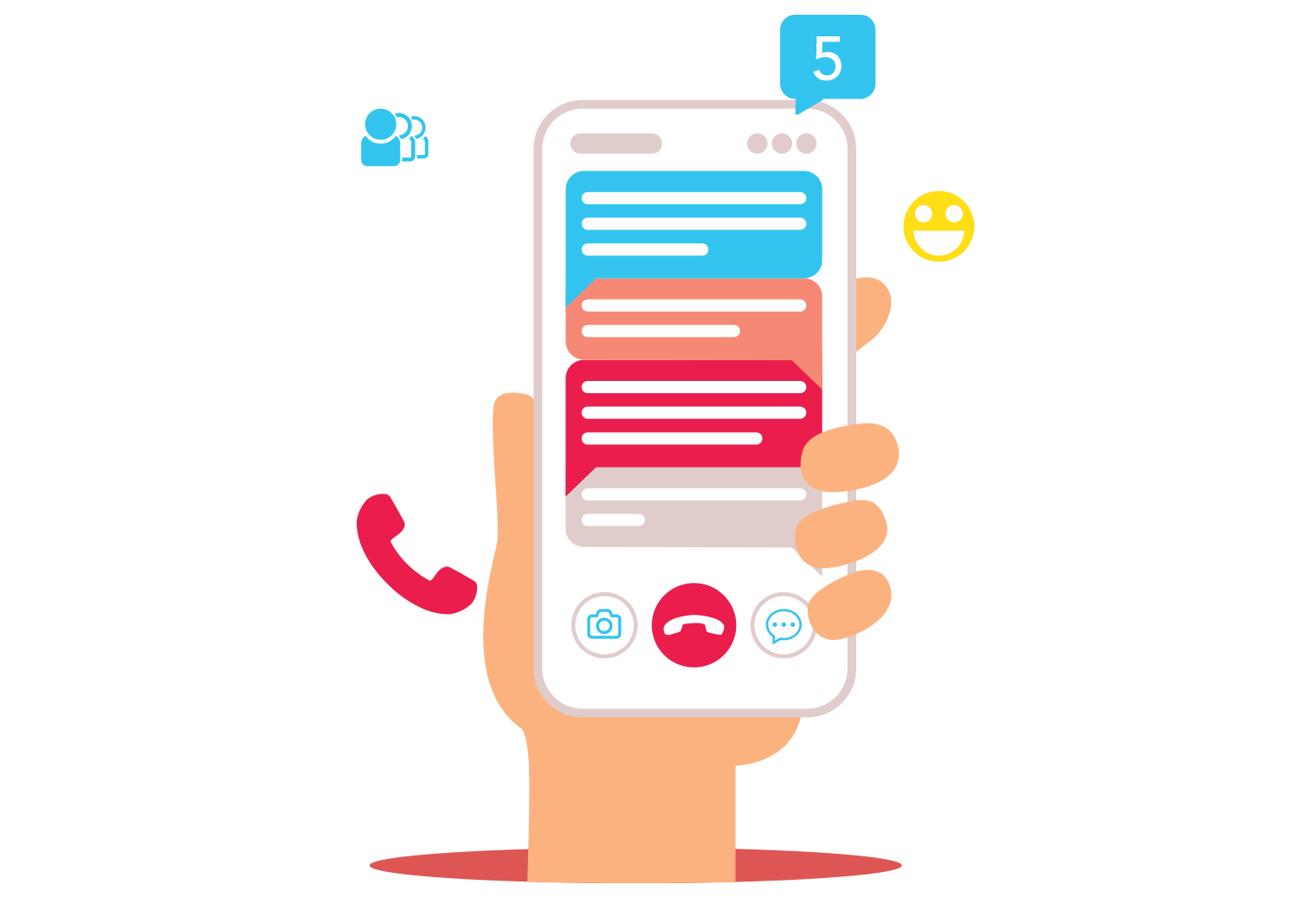
|
8 min read
Contents
Quick Summary
Changing or upgrading to a VoIP phone system is easy. Learn how to do just that with Yay.com.
With the power of modern technology and, specifically, VoIP, setting up a new phone system for your business should be easy. In the past, you would have had hundreds of phones to configure and lines to connect. Each small error would have haunted you for weeks, unnecessarily compounding the growing pains associated with moving to a new office.
To make matters worse, these errors entail downtime during which your customers cannot reach you. Such downtime is often completely unavoidable if you’re using an analogue phone system. When your customers and clients need to reach you urgently but can’t, you’ll drive down customer satisfaction stores and potentially even net yourself a few negative reviews.
Fortunately, this outcome is entirely avoidable if you use a VoIP phone system. By virtue of being programmatically developed, your VoIP provider can make VoIP apps available with which you can continue to make and receive business phone calls in high definition audio no matter where you are in the world, making the location of your office a non-issue.
Even if you prefer to use a hardware VoIP desk phone, having the option of moving your staff to VoIP apps on their personal devices for a brief period, whilst you get moved into your new building, will allow you to keep the wheels turning until your hardware is configured in its new location.
The embedded video gives an overview of the Yay.com VoIP phone system sign-up process.
With Yay.com, there are no contracts and you’re not locked to any hardware. You are free to come and go as you please, as well as to use whatever device you like to make and receive your calls.
At Yay.com we have three plans, each aimed at businesses of varying sizes.
Our Starting Out plan is perfect for solo entrepreneurs and small-to-medium sized outfits that don’t expect heavy use of their phone system. A simple service for those with simpler needs, Starting Out users will get 100 free minutes per user, 5 free phone numbers, 30 days of call recording, caller ID selection and more.
Our Flying High plan is for those who expect to be making more phone calls, somewhere in the region of 750 minutes per month per user, who need more powerful features. Some features unlocked with an upgrade to the Flying High plan include IVR call menus, Conference Bridges and Call Monitoring features such as whispering, barging and listening to calls. Your account administrator(s) can configure permissions for such powers from your Yay.com dashboard.
Our Enterprise plan is for large or call-centric businesses, such as recruitment firms and large corporations that need all of the most powerful features. Unlimited minutes to the UK and 54 other countries, 50 free phone numbers plus a ton of premium features including unlimited call recording, call statistics reports and wallboards for performance tracking, and cloud storage sync for auto-backups of all your call recordings and other important data.
Compare voice plans for a complete feature-by-feature breakdown.
The Yay.com Voip Plans offer features at different price points for businesses of varying sizes.
During the sign-up process, you’ll be able to choose some free phone numbers for use with your account. Sometimes referred to as ‘virtual’ phone numbers, our phone numbers will work just as you’d expect with any other phone number. They just won’t be bound to a SIM. From your device you’ll be able to change the caller ID you’re calling out from as frequently as every call if you wish.
Any number you already own can be added to your account for use as a caller ID, effectively ‘unbinding’ it from its SIM. All you have to do is prove to us that you own the number by uploading some standard documentation to your account dashboard.
On top of the free numbers you get access to by virtue of being signed up with us, you can add additional phone numbers for a monthly fee. This fee is determined by the number itself. Certain numbers are considered more premium than others and this will be reflected in the price. Memorable phone numbers, such as those with repeating numbers, will cost more to reflect the higher demand for them.
Once you’ve chosen your plan, your phone numbers and have finished checking out, you’ll be able to sign into your Yay.com account dashboard and begin getting your VoIP phone system truly configured.
Getting yourself set up to make calls on our industry-leading VoIP apps is a logical first step.
Head to Voice → Apps and enter the email addresses and mobile numbers of all staff members you’d like to get started and click ‘invite all’.
Those with a large staff will be happy to hear they can import a CSV file with contact details and these will automatically be populated in the email address and phone fields.
The process is simple and easy. At our YouTube channel we have a VoIP app deployment playlist with one video for each deployment method. We also have a dedicated blog post walking you through our VoIP app deployment process.

The Yay.com VoIP app represents a logical first step in your VoIP phone system setup process.
If your staff prefer to use hardware deskphones, then you’ll want to get these set up with your account. SIP usernames and passwords can be found under Users → Users in your account dashboard. Once you have access to these, it’s just a matter of following the instructions for your particular make and model of VoIP phone.
Alternatively, we have a blog post and accompanying video on the generic process of how to set up a VoIP phone.
To create your first call route, follow these steps:
The first module in the list to the left is suitable for most simple call routes and will send an incoming call to one or more specified users when a number assigned to this call route is rung. If you have created a hunt group already, you can also use this module to send calls to the entire hunt group.
If you have a hunt group configured for your customer support department, for example, you can send calls through to every member of the support team hunt group simultaneously.
For a full breakdown of the function of each call route module, view our dedicated article on call routing.

Intuitive, modular call routing makes it easy for you to get your VoIP phone system up and running.
Once you have yourself and your staff set up with VoIP apps, desk phones and call routes, it’s time to iron out the one or two creases left in your VoIP phone system.
By now, you should have at least one address listed on your account. This is a crucial step since we need at least one address listed for you in case someone calls 999 or another emergency number from one of your phone numbers. We are legally required to have at least one address on record by law, so must pass this obligation onto you and ask that you ensure that at least one address is listed on your account. Don’t worry about missing or forgetting this step, though, as we’ll be sure to remind you!
As for other features you might want to look into next, Time Diaries, located under the ‘Call Routing’ tab of your account dashboard, can be used to toggle call routes by the time of day, as well as to configure exception days, such as bank holidays and other occasions, where you want your phones to operate differently than they do by default.
Call Queuing and Custom Audio can be leveraged by those on the Flying High or Enterprise plans to capture more callers during particularly busy periods, increasing your level of customer satisfaction and giving you an opportunity to solidify your brand.
Any further questions about setting up your VoIP phone system can be expertly fielded by our excellent customer service team, so contact us directly to speak to a member. To see what our customers have to say about the service they’ve received at the hands of our team, as well as for more general feedback about our service, you can read our customer reviews. Welcome on board!


Explore how Skype's end-of-life announcement presents an opportunity for small businesses to upgrade their Skype number to a VoIP phone system.
Posted March 10 2025 | 5 min

Everything you need to consider when moving offices, from hardware to call quality.
Posted January 16 2025 | 6 min

Corded headsets vs wireless headsets? Learn about the key considerations when purchasing a VoIP headset for your VoIP phone system and softphone apps.
Revised December 3 2024 | 9 min

VoIP is incredibly well suited to being the phone system for businesses of all sizes. Large businesses in particular can benefit from great scalability, bulk-deployment options and more.
Revised August 21 2024 | 8 min

Examining the differences between VoIP and PSTN communications solutions and VoIP benefits.
Posted July 16 2024 | 5 min
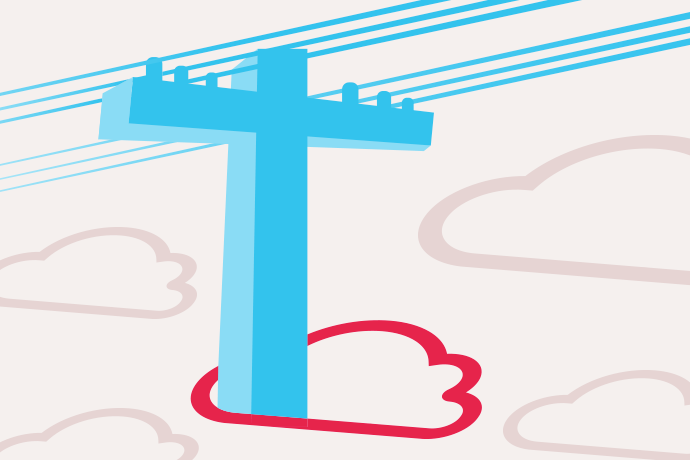
Get your business up to speed before the PSTN and ISDN switch off in 2027. Discover what digital VoIP technologies will mean for business landlines in the future.
Revised July 15 2024 | 6 min
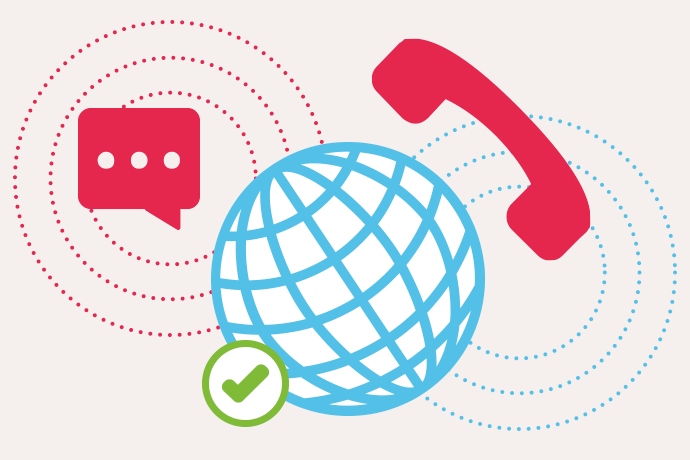
With the upcoming switch from PSTN to VoIP, we look at what processes other countries have taken when they decided to migrate their own copper line networks.
Posted August 1 2023 | 6 min
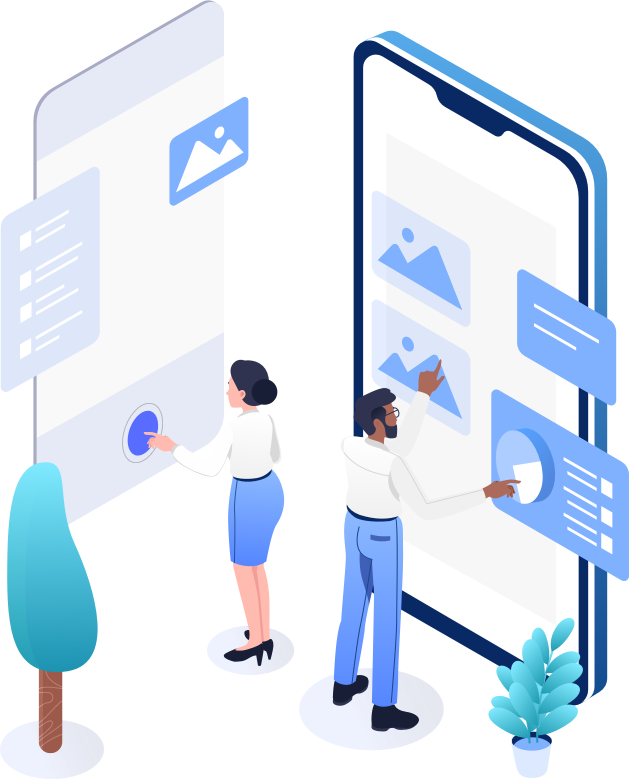
VoIP apps or VoIP desk phones, which is better and why? We discuss how VoIP desk phones could be obsolete with the availability of greater and more powerful VoIP apps .
Revised November 2 2022 | 7 min

Cloud VoIP phone systems offer key advantages for businesses. Here are 13 of VoIP's key benefits that have helped to drive the adoption of business VoIP.
Revised May 10 2022 | 12 min
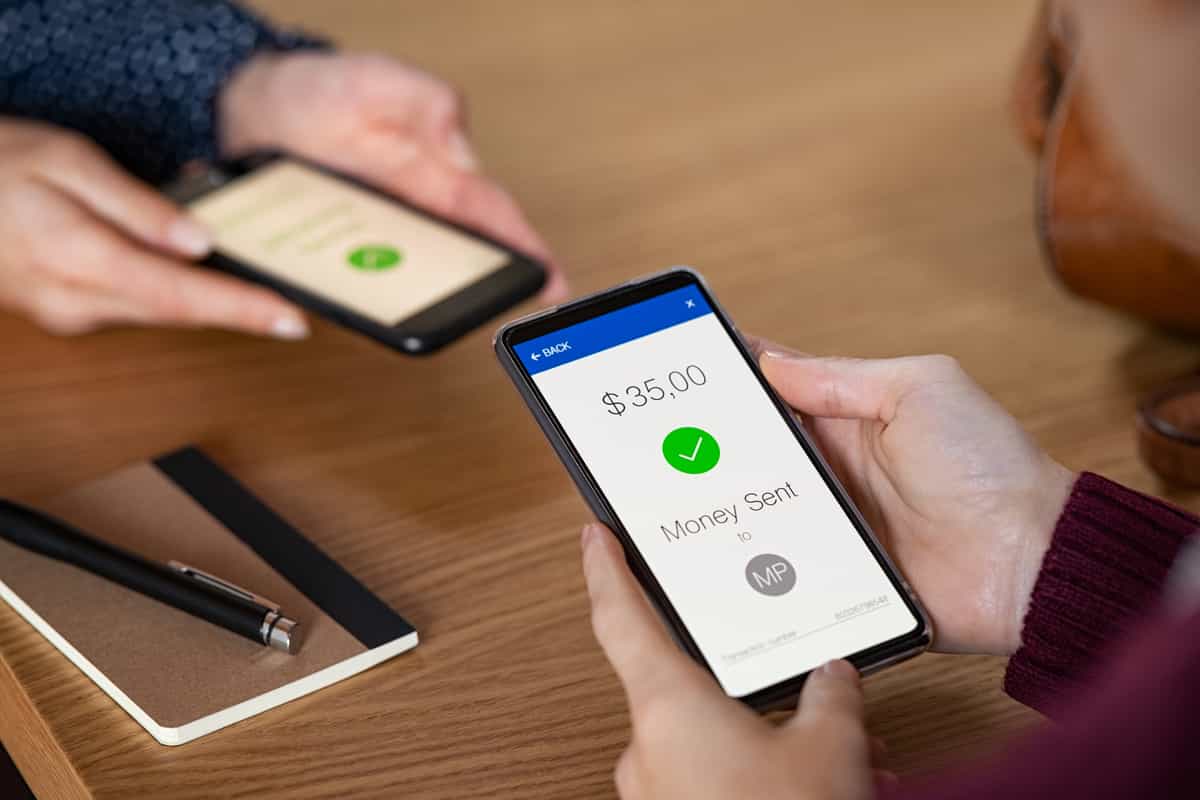
How cost-effective is VoIP? Is VoIP secure? How fast does my Internet need to be? We answer these questions and more.
Posted January 11 2022 | 5 min

VoIP won't work without the internet, but that doesn't mean you need a wired broadband connection. A supplemental mobile cellular data network (4G, 5G, LTE) can make VoIP calls possible even if broadband is unavailable.
Posted January 11 2022 | 5 min

Offer great customer service, but do so efficiently. Automate aspects of your phone system and provide self-service information to free staff resources.
Posted September 24 2021 | 4 min

Call recording is a feature of good VoIP phone systems that allows customers to record their business calls, then playback and download them.
Posted September 17 2021 | 6 min

Large corporations have requirements that surpass the capabilities of most phone systems. With Yay.com build your ideal business phone system effortlessly.
Revised August 25 2021 | 5 min

A good business phone system will help you run day-to-day operations more efficiently and effectively. Here are 5 ways yours can improve customer satisfaction.
Posted August 19 2021 | 4 min

Features like call parking and shortcodes can boost the efficiency of your business phone system, saving your teams time.
Posted August 18 2021 | 6 min

Learn what VoIP 'QoS' or Quality of Service is and why your business network needs it configured for the best VoIP experience.
Posted March 9 2021 | 3 min

With Yay.com's free VoIP trial you can try business VoIP for free for fourteen days - no credit card required. Enjoy all of our powerful business phone system features at no cost.
Posted December 3 2020 | 4 min

Business VoIP makes it possible to work from anywhere. We'll get you up and running for working from home, no matter whether you prefer VoIP desk phones or VoIP apps.
Posted November 12 2020 | 3 min