Cart Total
$0.00
-
Your shopping cart is empty
Loading

Hello! Log in Your Account
New customer? Start here

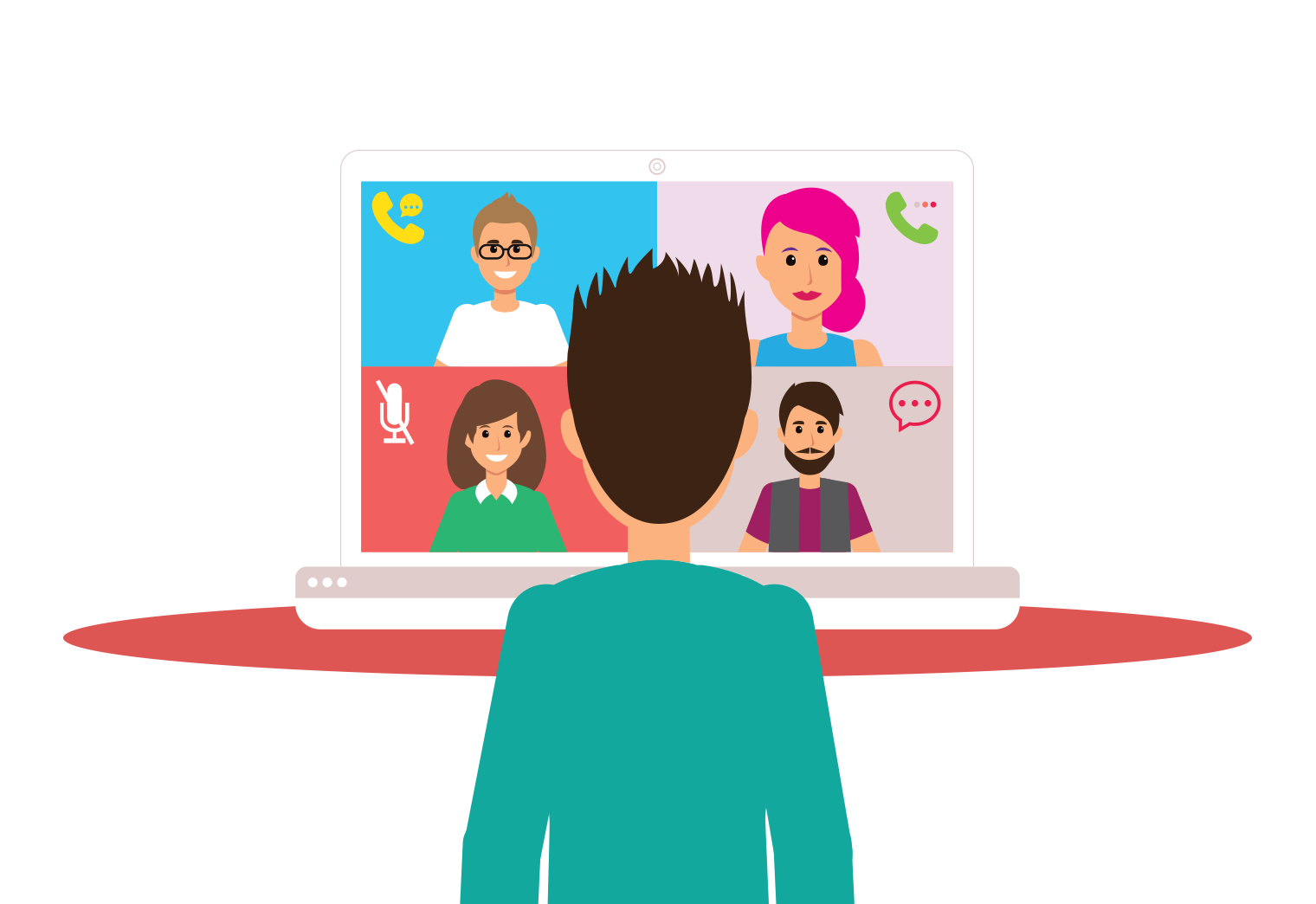
|
8 min read
Contents
Quick Summary
Working from home with a VoIP Phone System should be a breeze. Here's how to fix the five most common VoIP issues
Moving your VoIP phone system to your home office during lockdown restrictions might have proven a little daunting. No matter your business VoIP provider, there are some common issues that, though simple to solve for those in the know, can leave the uninitiated a little confused.
If someone else usually deals with your business phone system, being left to configure something you’re unfamiliar might be frustrating.
This post is to make the transition to a home office easier because, when working from home, your VoIP phone system should be the easiest part.
We’ve broken this one down by issue, so identify the symptoms you’re having beneath the titles below and read on to solve your issues.
Before we get started, be sure to check out our full guide on what VoIP is and how it works if you need to brush up on your understanding of VoIP itself.
If you recognise any of the above symptoms, we can almost certainly identify SIP ALG as the culprit. SIP ALG (Application Layer Gateway) is simply a setting within many routers that is intended to inspect SIP messages and exchange their private IP addresses for public ones but frequently interferes with VoIP traffic as a result. This issue is common with consumer-grade routers such as those provided by Virgin Media and BT.
Although quite a common issue and not too difficult to resolve, the method of resolution is different for every model of router, so it will usually be best to:
A very common issue occurs when cables are connected to the incorrect ports on the back of the VoIP phone. The handset must be wired into the handset port, whilst the ethernet cable should be plugged into the LAN / INTERNET port and not the PC port.
For reference, the PC port is used to connect a PC to the phone, whilst the phone is connected via the LAN port to your network switch or router. This ‘daisy chaining’ of devices will often negatively impact the performance of your PC or otherwise inconvenience you. Changes to VoIP phone configuration often require a reboot of the phone, which means downtime for your PC’s connection. Often, VoIP phones do not have gigabit passthrough, meaning the phone will act as a bottleneck for your PC’s down and upload speeds. In general, therefore, it is best to keep the PC and phone entirely separate on the network.

It sounds obvious, but make sure your cables are plugged into the correct ports. These are not always named intuitively.
If your phone isn’t receiving any power, or appearing to turn on, it may be that you’re connecting it to an ethernet port because, at your place of work, you’re used to seeing your desk phone with only an ethernet cable plugged into it.
However, the phone would have been plugged into a PoE switch or PoE injector. These are devices that can supply power to a device through an ethernet cable. If you don’t have a PoE switch or PoE injector with which to supply power to the IP desk phone via the ethernet cable, then you’ll need to use the phone’s dedicated power supply.
Without a PoE switch, PoE injector or appropriate power supply for your unit, you will be unable to use your VoIP phone, so:
Poor call audio quality when using business VoIP is often a result of packet loss or jitter. By virtue of being digital, VoIP converts voice data from analogue sound signals to ‘packets’ of data. If your internet connection is poor, packets can be delayed in arriving at their destination, resulting in packets arriving out of order, which is a phenomenon known as ‘jitter’. If the connection is particularly poor, then packets of data can be lost entirely on the way to their destination.

A poor quality connection results in packet loss and jitter, ruining your call quality.
If you’re experiencing the above issues, the problem is likely a weak network connection. Even if your download and upload speeds seem passable, your actual internet connection might not be particularly stable.
Check if the phone has been assigned an IP address by navigating the on-screen setting for the phone (the method of navigating to the IP address is specific to the make and model of your phone). If the phone has not been assigned an address but is otherwise configured correctly, then it’s not managing to pull one from the network, meaning something is blocking it. This could be a faulty cable or some device sitting between your VoIP phone and the router, like a network switch or power line adaptor, that is interfering in some way with the network connection.

Poor connection quality can result in packet loss and jitter, ruining the quality of your calls.
With a VoIP phone system, working remotely should be a breeze. However, these common issues can present a temporary barrier to entry for many. Hopefully, this post has bridged that gap for you and you can get back to being highly productive, even whilst working from home.
Don’t forget, if you ever come across anything you can’t (or don’t want to!) handle then you can contact us.


From side-hustles to career changes, discover small business inspiration and ideas for you to explore this year.
Posted February 19 2025 | 7 min

What should you look for when purchasing a VoIP phone? We give you tips on common considerations when pairing VoIP phones with a VoIP service.
Revised June 15 2022 | 5 min

Learn how to setup a VoIP phone in a 5 minute video breaking down the stages.
Revised October 20 2021 | 6 min

Introducing BYOD or Bring Your Own Device policies to your business can help enhance your business and bring increased flexibility and satisfaction to your workforce.
Posted February 6 2019 | 7 min

Discover the uses and benefits of using Power over Ethernet (PoE) in your Hosted VoIP network and beyond.
Posted October 6 2017 | 4 min

Learn about DECT phones and the benefits of using a VoIP compatible DECT phone with a hosted VoIP service to great effect for your business calls.
Posted July 7 2017 | 3 min

Find out what ringback tones do and how they're made by your VoIP provider for your phone system.
Posted February 16 2017 | 4 min

Find out about the differences between analogue and VoIP phones, including the advantages of VoIP.
Posted January 26 2017 | 3 min