Cart Total
$0.00
-
Your shopping cart is empty
Loading

Hello! Log in Your Account
New customer? Start here


|
5 min read
Contents
Quick Summary
More than just VoIP phones can be used to make and receive calls with your business phone system. IP intercoms make highly useful SIP endpoints too.
In today’s world, with the Internet of Things becoming ever larger and all sorts of IP devices available on the market, more of your devices at home and in the office are capable of working in conjunction with other devices on your network to create highly useful, though unconventional, use cases.
When it comes to your business phone system, for example, there are many more possible SIP endpoints than just your standard IP desk phone or VoIP app. IP intercoms, for example, can be configured to work with your phone system to make and even receive calls.
For the busy, modern office, this is highly useful. In combination with the call routing capabilities of a business phone system like Yay.com, you’ll be able to set up your office IP intercom to ring the entire office or selected groups of users when the ‘call’ button is pressed.
Another possibility is for those of you with a video IP intercom at the entrance to your home. You’ll be able to configure the intercom to make a video call to your mobile device or SIP desk phone when a visitor or someone with a delivery rings the intercom, allowing you to communicate with them directly with your personal and work devices. No more missed packages!
To achieve this, almost any IP intercom will do, though for video calls you’ll need a video intercom and configuration will differ slightly depending on the brand. IP intercoms work much like IP phones, they just have to be connected to your local network by way of an ethernet cable. Once on the network, you’ll have to sign in to the device’s web interface to conduct some local configuration. If you don’t know the device’s IP address, a network scanner app (the manufacturer of your intercom is likely to supply one of these as a download on their website) can be used to find it out.
Whilst IP intercoms will, by default, be able to conduct calls internally across your local network (usually to an indoor answering unit), they can also be linked to a hosted PBX (VoIP phone system) or hardware PBX to break out onto the PSTN (regular telephone network) and make/receive calls from regular phone numbers.
For our use case, we want the intercom to ring all the phone in the office when the ‘call’ button on the intercom is pressed.
Remember that, when someone calls a number, the call route that number is assigned to sends the call through the call flow you’ve created. When the first module is ‘send call to user/external/trunk’ and a SIP user is added to the field, the call will be sent through to that SIP user. You can link any SIP user with a hardware device by entering the SIP credentials listed under that user in the ‘Users’ section of the dashboard in the IP intercom’s web interface (accessed by connecting it to your local network and then entering its IP address into the address bar of any browser).
Here’s the method.
(Refer to the instructions listed by your device manufacturer for details on where in the web interface to do this. For a 2N IP intercom, you’ll head to the ‘Services’ section to configure a SIP line.)
2N IP intercoms, for example, offer three methods of calling. Their ‘local’ calling method requires an admin to specify the IP address of the device on the local network they want to be called. The ‘direct’ calling method requires an admin to assign a unique ID to each device and this ID is then used to refer to the device instead of an IP address. This gets around the problem of IP addresses being assigned dynamically without the admin having to set static UPs for each device.
The third method is via PBX or SIP proxy. This is the method we’re interested in since we’re linking these devices through a third-party hosted PBX (VoIP platform). By registering the IP intercom to a SIP user within the PBX, we are able to direct calls to or from the device when a number is called or dialled. Instead of ringing just one other device on the internal network when the call button is pressed, as with local or direct calling, we can have the intercom call multiple users at once. For example, all the phones in the office when someone is at the front door.
With cloud-based telephony and IP network devices, you have more flexibility than you might think. IP intercoms that support the SIP protocol can easily be configured to work in conjunction with your business’ cloud phone system to remove the need for additional indoor answering units, saving your business money and ensuring your visitors are seen promptly.


Discover how easily franchise owners can create brand consistency and align with local market needs by adopting a Cloud-based VoIP service and virtual numbers.
Posted July 9 2024 | 5 min

Think your business is too young for a professional phone system? Here are some indicators that it might just be time to upgrade to hosted VoIP.
Revised January 18 2024 | 5 min
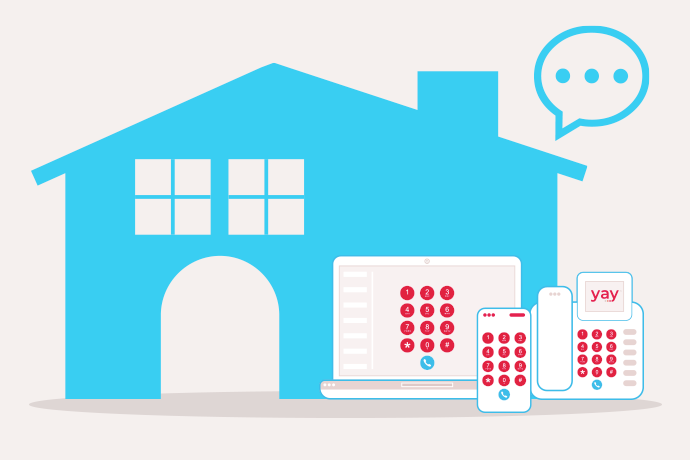
From higher call quality to call analytics, see how a flexible Cloud phone system can provide cost-effective, functional solutions to help estate agencies grow.
Posted August 31 2022 | 5 min
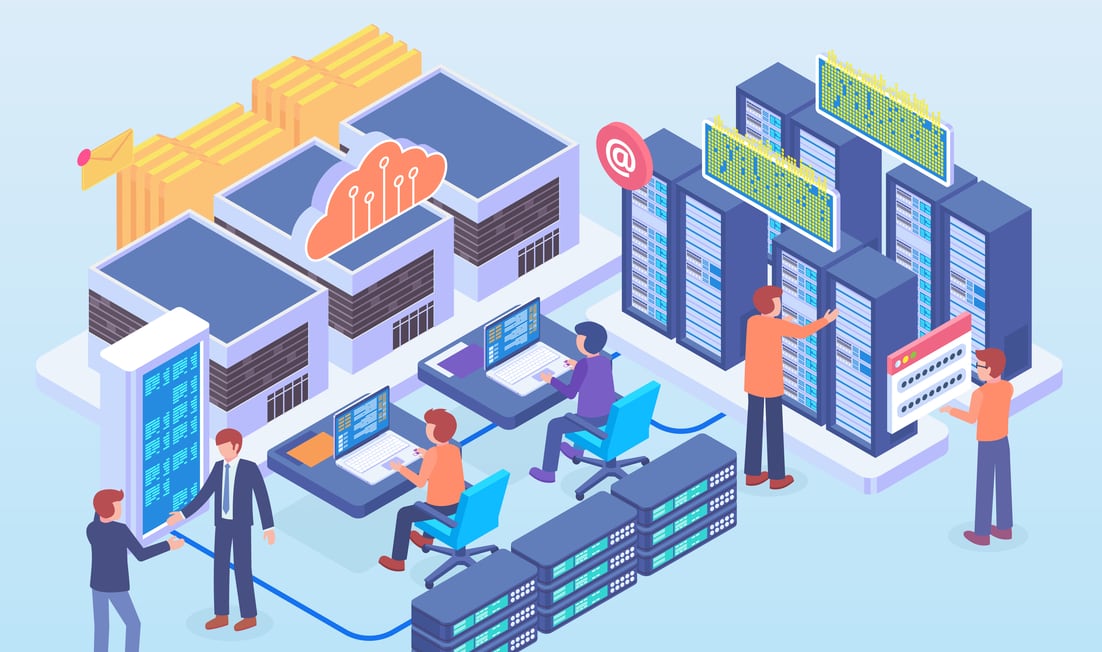
Check out these 20 reasons why cloud collaboration is the best business investment you'll make this year.
Posted January 20 2022 | 13 min

Cloud phone system providers offer different sets of features at different price points. We break down ours.
Posted January 4 2022 | 4 min

While VoIP loosely refers to all implementations of voice calling over the internet, a cloud-based phone system is a business solution hosted in the cloud.
Posted January 4 2022 | 4 min
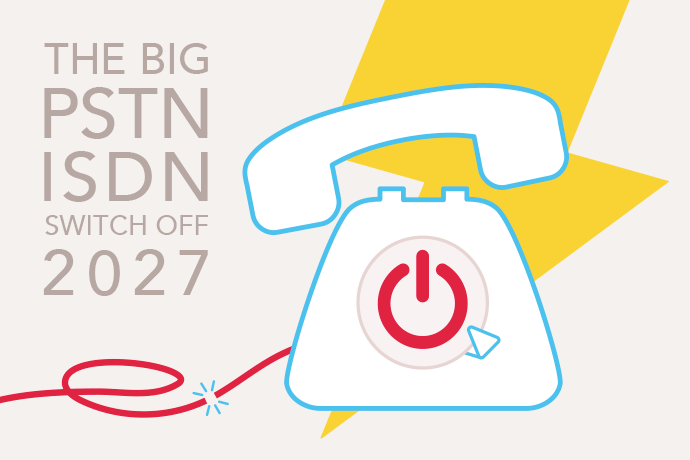
Dubbed 'The Big BT Switch Off', UK PSTN and ISDN analogue phone services will be phased out by the end of 2027.
Revised December 22 2021 | 16 min

A Cloud Phone System is one that provides business telephone services with VoIP technology. Read on to find out more.
Revised September 23 2021 | 7 min

If yours is a big business hesitant to move your phone system into the cloud, read here to find out if you're missing out on more than you think.
Posted August 3 2021 | 5 min

Just by virtue of being hosted in the cloud a VoIP phone system can benefit your business. We discuss these benefits and how cloud-hosting makes them possible.
Posted October 27 2020 | 5 min

Learn about government initiatives to bring gigabit broadband to the UK and how cloud-based services are driving them
Posted February 21 2020 | 5 min
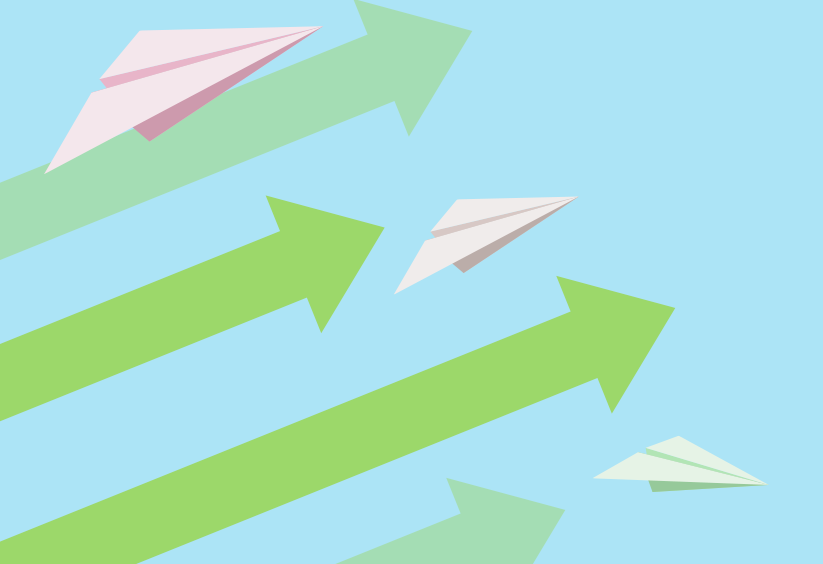
Find out how Cloud-based VoIP Phone Systems can offer you considerable advantages over your competition.
Posted March 20 2019 | 4 min
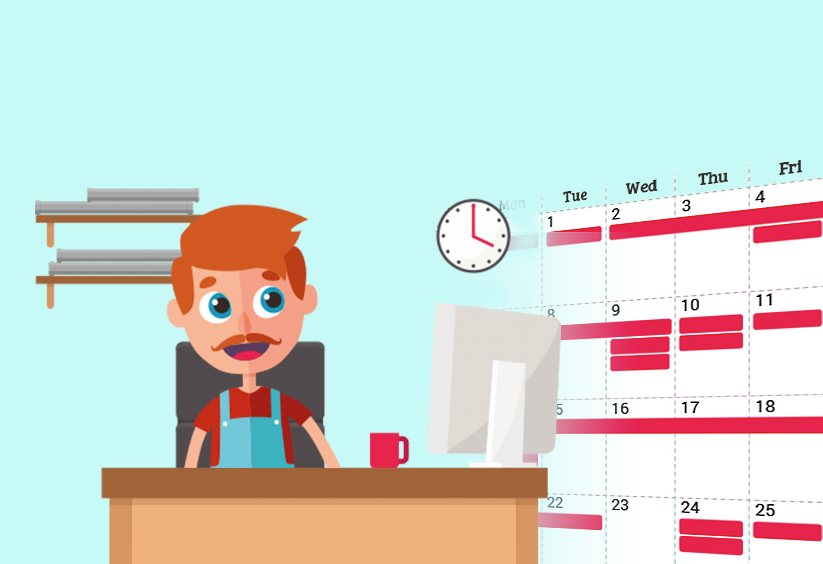
Get to know Time Diaries and how they can assist your Cloud PBX in handling phone calls when your office or business is closed for the day.
Posted May 18 2018 | 2 min
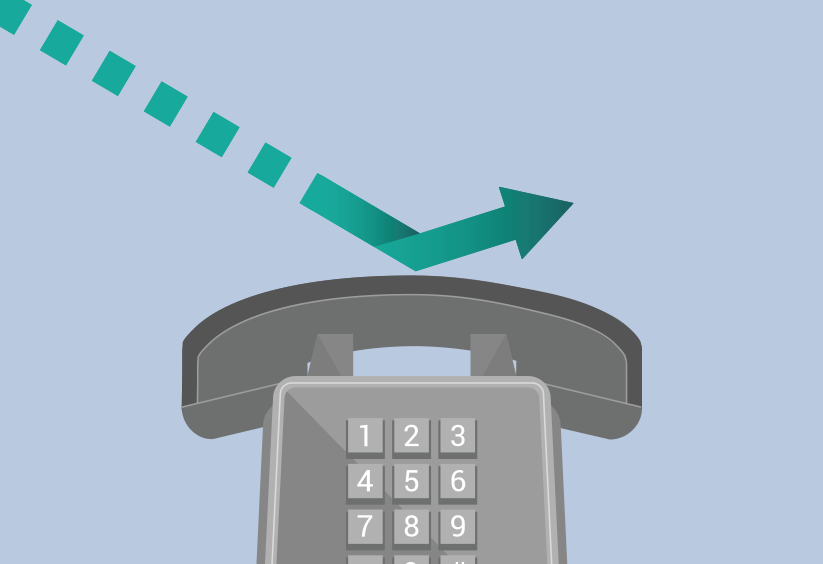
Businesses lose around £90m in sales just from missed calls. Here's how your hosted VoIP Cloud PBX can stop your business losing valuable calls and revenue.
Posted November 21 2017 | 4 min

Use your hosted VoIP phone system to professionally handle incoming calls when you are away from the office during holiday times.
Posted August 24 2017 | 4 min
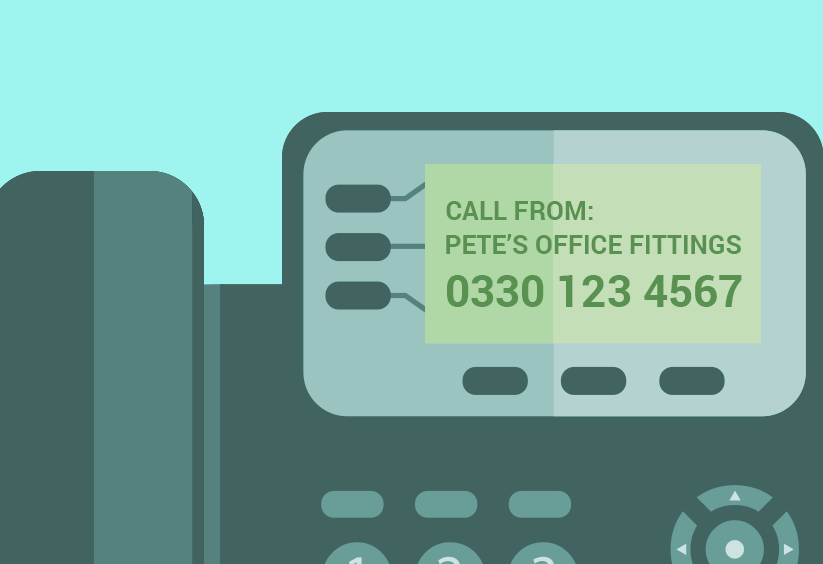
Use the Caller ID options included with your Cloud PBX to make an impact when calling your clients and business leads.
Posted August 4 2017 | 3 min

Hosted VoIP makes it easier than ever to stay in contact and collaborate, whatever the device, wherever you are. Here are 5 ways VoIP helps collaboration.
Posted March 9 2017 | 3 min

More than just a phone system, hosted VoIP opens up a host of alternate business features, such as sending fax and opening doors. See what you can do today.
Posted February 6 2017 | 4 min